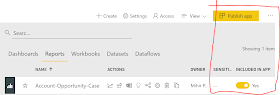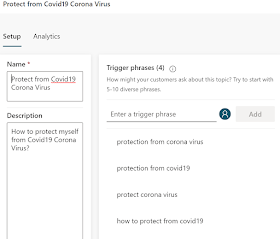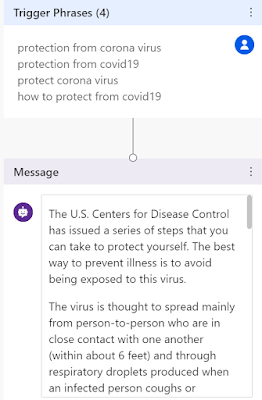Microsoft has created Dynamics 365 - Customer Voice and this blog is to provide an overview of the features.
Customer Voice is an Enterprise Customer feedback design, collection and management app. It allows you to design / send surveys and collect / analyze feedback from the surveys sent. Customer Voice is an enhancement to and re-branding of Microsoft Forms Pro. The data is stored in Dataverse (another rebranding - previously CDS) and it can be connected to a Dynamics 365 environment.
1. Demo - To setup a demo of Customer Voice - go to this link. https://dynamics.microsoft.com/en-us/customer-voice/overview/ and sign up for a 30 day demo.
2. Project - Once the demo environment is up you will be creating a Project. The project is a repository for all your Survey related data (Surveys, Satisfaction metrics, Email templates, Power Automate flows and Reports). Project is linked to a specific Dynamics 365 / Power Platform Dataverse environment. So if you have Dev / QA / Prod environments you can create and link a project for each specific environment.
Microsoft provides easy to deploy Project templates or you can select a Blank template.
You can also share a Project with other users so that other users can design and send their own Surveys.
3. Design Surveys - Once you have created the Project, now you are ready to design your own Surveys. If you selected a Project template the first survey is already created for you to customize and built upon. You can modify / add questions to the survey.
 |
| Design Survey |
- Personalization - Adding upto 15 variables in your survey (First Name, Last Name, ...)
- Branding - Changing theme, font and background
- Metrics / KPI - Adding upto 10 customer satisfaction metrics per Project
- Add Survey Language - You can add upto 23 languages and the Survey question translation
- Add Branching - using Power Automate flows
- Formatting - Add Progress bar, question #'s and shuffle questions
- Email - Send the survey using email.
- Power Automate - Trigger a survey email using Power Automate
- Embed - the survey in a web page
- Send a link to the Survey in an email or add to web page
- Send a QR code of the survey by email or add to web page
 |
| Send Survey |
5. Analyze responses -
The response received are analyzed and reports generated. There are 2 types of reports.
1. Satisfaction metrics (Customer KPI reports) - They are based on the answer to the questions linked to metrics. The satisfaction metrics can be - CSAT / NPS / Sentiment
2. Survey response - A report is generated for every survey sent and response received.
 |
| Metrics report |
 |
| Survey report |
Hope this blog helps you getting started on the Customer Voice and let me know about your specific questions / experience using it. In my next blog I will write about some important considerations for using Customer Voice. Thanks for reading.
@MihirCRM
365WithoutCode