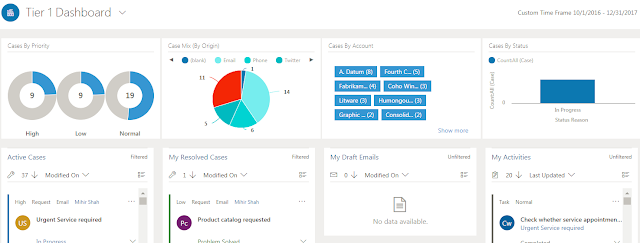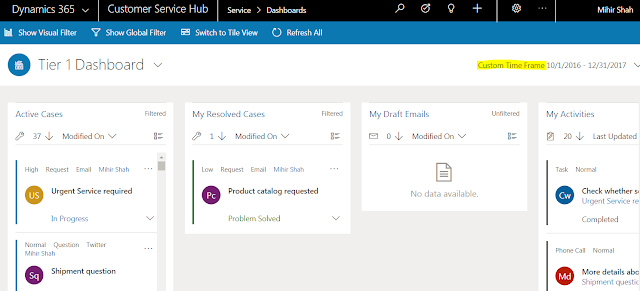This blog is the part of a multi-series blog on the latest
updates in Dynamics 365 Customer Engagement v9.0. The Part-1 on User Experience enhancement is here
and Part-2 on Apps enhancements is here.
This blog is about the following new features in v9.0 –
1
- Multi-select Option sets
- Virtual entities
- Microsoft Flow integration
1.
Multi-select Option set – This was one of the
most requested and long awaited features which customers asked for in Microsoft
Dynamics 365.
When
you are creating a new custom field for an entity. there is a new field type – Multi-select option set. For example,
I am creating a new field for Contact – Hobbies. This is a multi-select option
set as each contact can have more than 1 hobby.
 |
| Multi-Select Option Set |
After
creating the new field I can add a list (options) of Hobbies for the Contact.
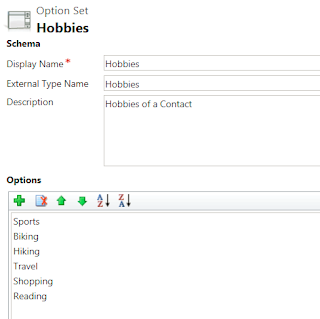 |
| Hobbies - Multi-select |
Now add
the custom field to the Contact form and you have a multiple choice for Hobbies
to select for a contact.
 |
| Add multiple Hobbies for a Contact |
And once
you select all Hobbies for the contact the data looks great. Thank you Microsoft Dynamics 365 product team!!
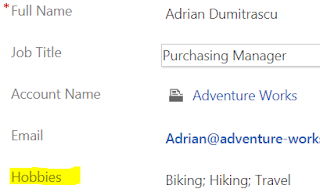 |
| Nice work!! |
Some
of the things to know about Multi-select option sets –
- You can enter upto 150 options max in the list
- Multi-select option set can also be a Global Option set (I recommend all Option sets should be Global Option sets) so it can be used across the board with Multiple entities - For example Hobbies for Leads and Contacts
- You can also add the multi-select option set to a view as shown below
Now it is time to plan for the
data transformation - Moving data from custom entities created before multi-select was
available, to the new multi-select option set.
Clients have data stored in multiple external systems, applications and
databases. It is useful to show the data from external systems in Dynamics 365
and not to import or replicate the data. This is where the new feature of
Virtual entities will be beneficial.
For example Virtual entities provide the ability to connect to an ERP
database and show the necessary information for Customer Order status or
Account status, payments and receivables information.
Steps to create a Virtual entity –
1. Create a Data Source – Settings > Administration > Virtual
Entity Data Sources
2.
Enter the necessary information – Note – Currently this support Odata v4.0
only
 |
| Data source for Virtual Entity |
Once the
data source is created you can create the custom Virtual entity and refer the
above Data Source.
 |
| New Virtual Entity - checkbox |
The
Virtual entity now can be used in Dynamics 365. Some points to consider about Virtual Entities –
- - Virtual entities are read only
- - Currently it supports OData v4.0 service
- - You cannot trigger workflows or plugins with the data retrieved from Virtual entities, as the data is not stored
- - Only organization owned entities are supported
- - Field level security is not supported with Virtual entities
- - The external data source entities must have a GUID primary key
3. Microsoft Flow – A user
can now create or edit a flow from within Dynamics.
The
flow button is available from a list view or record form – For example on the
active Account list view the following flow options are available.
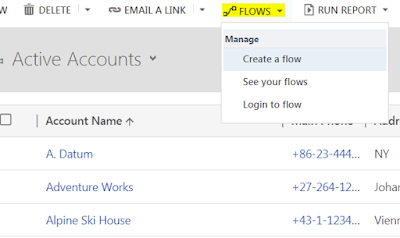 |
| Flow in Dynamics 365 |
It
requires the user to have an account and login to Flow. Once logged into Flow,
they can create a new flow, manage all the created flows and see the run
history of the flows.
I have few concerns with the Flow integration –
1.
Flow is useful for a system admin to create
integrations between Dynamics 365 and 1 or more external application. For any internal
to Dynamics 365 processes I would prefer to use Workflows or Actions within Dynamics 365
2.
There is no Global setting or configuration in
security role within Dynamics 365 to control which user/s can use Flow. I think
this is a security flaw and it may require admins to disable the flow button
for all users except the few who can and should be allowed to create flow
3.
There is a cost to the Flow runs and it needs to
be compared with other options
I hope the above is useful for you and let me know your observations on the above.
Thanks for reading.
Mihir Shah
365WithoutCode
365WithoutCode