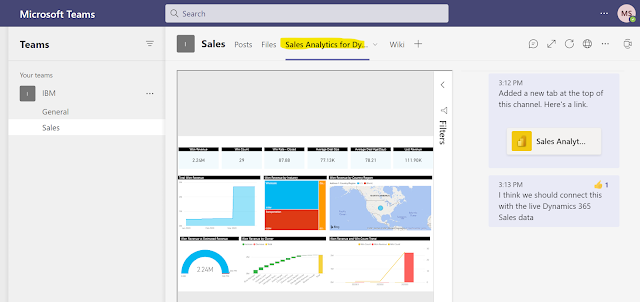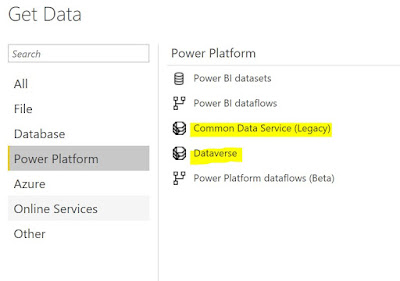Many organizations have embarked on their digital transformation journey with new cloud native enterprise apps like Microsoft Dynamics 365 or Power Platform. They want to ensure that they are able to achieve the goals initially set for the new business app and also get a return on their investments. Planning and preparing a enterprise app adoption strategy is essential for the operational success and future of the business.
The enterprise transformation journey may have started as a pilot project. In an agile driven world the pilot may be implemented in a particular country / region or for a department to test the results of implementing the new app. The successful adoption of the new app will determine the next steps in the journey for the eventual implementation in the enterprise. It is at this critical juncture that the adoption playbook needs to be run to ensure the success of the project.
As organizations venture into new cloud native apps there are many challenges.
1. Technological change - Cloud apps are new technologies and are constantly evolving. This was not the case earlier when the on premise legacy enterprise apps rarely had changes and had worked pretty much the same for the past 10-15 years. The new cloud apps will change periodically months and will need a constant learning culture for the business.
2. Business environment change - As the past 2 years have shown "business as usual" cannot be taken for granted. The business environment can change any time, many of us could be working from where ever and still supporting our customers. We need to be ready for future business environment changes. Successful adoptions of the new apps are necessary fir business to thrive in new digital world.
3. Employees needs change and the enterprise needs to be agile to provide the support needed for the employees. Employees want proper guidance and nurturing in the new apps they have to use. They want to be trained and empowered for success. When organizations do not support their employees with the new tools and training needed, the digital transformation may not be a success.
The above are some of the factors that an Enterprise App Adoption Strategy is required.
Microsoft has provided a Dynamics 365 Adoption guide that can help customers implementing Dynamics 365 to have a successful application adoption. The below pic shows some of the highlights in the Microsoft Dynamics 365 App adoption guide. (link)
The Enterprise App Adoption Strategy should also change, be relevant and useful as future enhancements are made to the app. The focus is on making sure the employees adopt and customers are engaged and the app is getting better business outcomes. Hope you have an Enterprise App Adoption Strategy and do let me know your thoughts on it,
Thanks for reading.
@mihircrm
365WithoutCode