This blog is part-2 of a multi-series blog which focuses on
the new enhancements to Dynamics 365 (v9.0) Customer Engagement
application.
The Part-2 of this
blog is on Apps enhancements. You can read the Part-1 - enhancements to the
User Experience here. With this release Microsoft is moving to an Apps based
application development and consumption model and I get the feeling that
everything is in Apps and App is everything.
- Apps - Introduced in Dec’2016 update is further enhanced and it is now the default way to create unique user interface and experiences. I had a blog earlier which details how the app is designed and you can read it here.
Here is how the new Tier-1 Customer Service dashboard
looks like –
 |
| Fig-1: new Tier-1 Dashboard |
Below is the app designer. When creating a new App you can copy from an existing app and all the components gets copied over.
 |
Fig-2 – App designer
|
2. App Type - Microsoft has 9 OOTB managed apps as listed below. The Apps can be differentiated into 2 types based on the Client type.
 |
Fig-3 – App Client Type
|
The table below shows all the managed apps with
client type. (Note - I am using a trial version for this blog)
 |
| Table-1: OOTB managed Apps with Client Type |
Note – All the apps above are accessing the
same instance (and hence the same data) of Dynamics 365.
Microsoft has provided recommendation for the
interface for some of the managed app based on performance results.
 |
Table-2: App recommendation for best performance
|
3. Unified Interface – This is a new design
framework applicable to all new Apps. It is created to provide an “optimal
viewing and interaction experience for any screen size, device or orientation”.
The new Sales Hub, Customer Service
Hub and new mobile app are based on the Unified Interface.
Here is how the new Customer
Service Hub app dashboards looks like – (note – I am using the Custom time
Frame to change the date range)
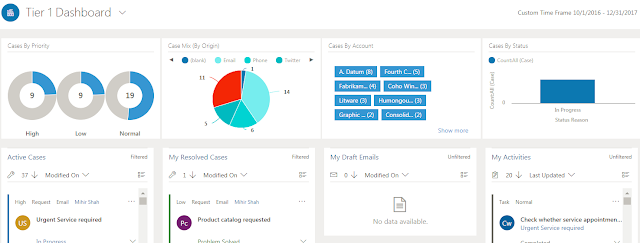 |
| Fig-4: Tier-1 dashboard with Visual Filters |
 |
Fig-6: The new Case form design
|
4. Security – Apps can be secured by limiting the
security roles that have access to the apps.
Go to the Custom App and within
the custom app go to Settings > My Apps.
Select the App you want to secure the access
to and click on the “…” and select ‘Manage Roles’
In summary, some of the points to consider when designing
with Apps.
1
- Create a new app from an existing managed app. This will copy all the components within the Managed apps
- Secure the access to the app and provide a user friendly url
- Follow the recommendation for performance from Microsoft
- Some of the new features like timeline view is only available in the unified interface app
Hope the above helps you to jump start using the new Apps
within Dynamics 365. Do let me know if there are any new feature which you like
or dislike. Thanks for reading.
Mihir Shah
365WithoutCode
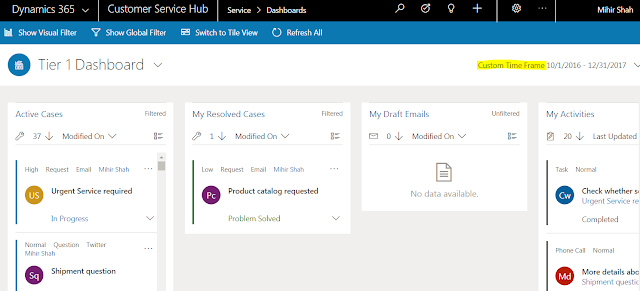


No comments:
Post a Comment
Please add your comments and feedback. Thanks for reading.