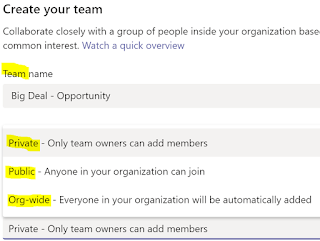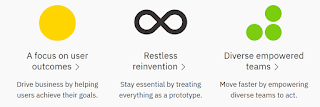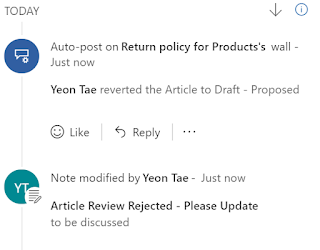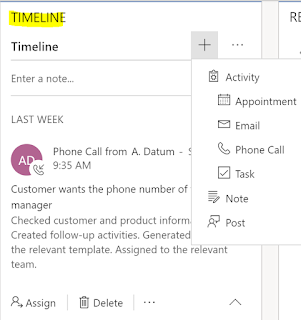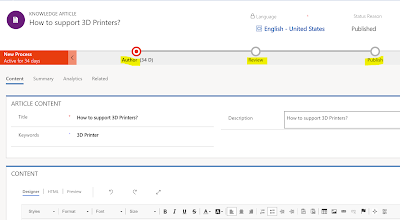Enterprise journey to intelligence -
The earlier enterprise applications were called Systems of Records - This were the Operations , Accounting / finance and HR applications used to record sales transactions, do accounting and process payroll. This formed the traditional ERP business apps.
As the Customer became recognized as King (or Queen for that matter) new Systems of Engagement were created for acquiring, winning and keeping the customer with the business, the CRM apps of Marketing, Sales and Customer Service.
Now that we have had both the Systems of records and Systems of Engagement the need was to combine the data that was collected and gain intellectual insights. Additionally technology has enabled us to train machines (develop algorithms) to recognize patterns in the data, learn and predict possible future outcomes and take actions from the insights thus evolving into AI. Now we have what is called the Systems of Intelligence in the form of Machine Learning and AI.
Apps in Dynamics 365 -
There are mainly 3 types of applications (or apps) that you can purchase with Dynamics 365 - Business apps, AI apps & Mixed Reality apps.
The business apps consists of -
1. Customer Engagement - The traditional CRM - Sales / Customer Service and Marketing suite
2. Finance & Operations - ERP suite
3. Retail - Point of Sale solution
4. Talent - HR solution
 |
| Dynamics 365 AI |
Now Microsoft has added intelligence & made it more interesting by bringing in the Dynamics 365 AI apps
1. AI for Sales
2. AI for Customer Service insights
3. AI for Marketing Insights
The Apps for AI are built to be integrated with the Sales, Marketing and Customer Service apps. They add intelligence to the data collected, stored and processed within the business apps. Integrate the Apps with other Microsoft solutions - Office 365, Power Apps and Power BI... and the possibilities for transforming your business with intelligence becomes very real.
Design for AI -
Looking back when we were designing and developing the Systems of Records the focus was on management & exception reporting to get a 360 view of business. With Systems of Engagement the focus changed to 360 view of the Customer.
Today as you are building new applications for the future - remember to incorporate and design for AI. The Systems of Intelligence will be those that -
1. provide actionable insights
2. are cognitive and self learning
3. reinforce human intelligence
I am assured that the new Dynamics 365 AI apps are the beginning of the Systems of Intelligence and the road ahead is as exciting as it is challenging.
I will write more as I get my hands dirty with the Dynamics 365 apps for AI. Thanks for reading.
Mihir Shah
365WithoutCode