Dynamics 365 online is part
of Office 365 family of productivity and collaboration suite. It is well
integrated OOTB with many other Office 365 apps such as SharePoint, One Drive,
Yammer, One Note and Teams. This multi-series blog is about Teams and its
integration with Office 365 Apps and Dynamics 365. Part-1 of this blog focuses
on Teams and Office 365 apps.
 |
| Apps in Office 365 |
One important thing to note
is that the apps are very much interconnected. You create an Opportunity team
in Teams and this will auto create a Opportunity Group in Office 365 with its
own email address that you can access from Outlook. This also create an
Opportunity SharePoint team site to store and share files. You can add One
note, Power BI, Power Apps, Dynamics 365 etc as tabs to the channels within a Team.
About Teams – Teams according
to me is one of the best Office 365 app, that can really helpful in improving
collaboration and communication within an organization. The below gives you an
overview of setting up a team and linking it with other apps. .
- Create Teams and Channels -
You can create a public, private or org wide team. A team
owner can add members to the team.
Teams consists of Channels. A
general channel is auto created when you create a team. Additional channels can
be created as needed. All team users have access to all the Channels within a team. (Channels are not private)
All collaboration takes place
within the channels of the team.
In a channel you can start
conversations by @mentioning users. Also add attachment files, start audio /
video meetings (skype) and more.
 |
| Channel collaboration |
2. Chat with other user/s – You can start chat messaging with one or
more users. The chats are private to the members in the chat only.
 |
| Team chat |
3. Meetings – You can start an instant audio / video meeting from within a
channel or chat. The meeting can also be scheduled as shown below. This is
a great alternative to having meeting outside Office 365. This also
creates a tab for adding meeting notes within the channel.
 |
| Schedule meetings |
Hope this blog helps you in getting started with using Teams in Office 365. I will write about the integration with Dynamics 365 and Teams in the Part - II of this blog.
Thanks for reading. Please let me know your experience working with Teams.
Mihir Shah
@mihircrm
https://www.linkedin.com/in/mihircrm/
365WithoutCode
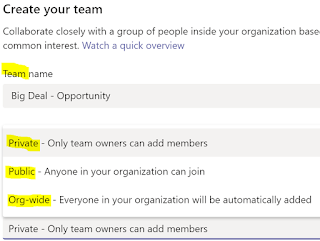

No comments:
Post a Comment
Please add your comments and feedback. Thanks for reading.