Before we discuss collaboration I want to get the licensing clear. In most cases you will need a Power BI pro or premium license to share with others and for others to view your shared report. (There really is no free lunch with Microsoft). The only time you can get users to see the Power BI report without requiring a license is by publishing your report to a public website
1. Embedding of Power BI report - You can embed in the following applications and collaborating with other users -
a. Embed in SharePoint online
b. Embed in Microsoft teams
c. Embed in Portals
d. Embed in a website
e. Embed in Power App
 |
| Embed in Power BI |
2. Sharing in PowerBI service - You can share your reports and dashboards in Power BI in a workspace or by creating an App. Workspace is preferred for a small group of team members with whom you want to interact to build the report / dashboard. Once you are ready you can create and publish an App to share with the larger audience or for the whole organization. The users can than interact with the report and dashboard.
You can also share the data set with other users who you trust and they can build copies of the report based on the data.
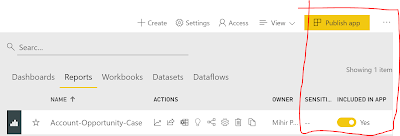 |
| Publish app from a workspace |
3. Publish to a website - You can use the Publish to a (public) website option to share your report with anyone on the internet. Anyone who get to the public website can interact with the PowerBI report and be able to view / share it on social media etc without needing a license. The data refresh can happen approx every 2 hours or more. Obviously if your data is sensitive you may not want to share on the public web.
4. Integration - You can also integrate Power BI with Power Automate so you can trigger a flow based on the data triggered in Power BI. Isn't that amazing.
Limitations of the above -
I think it is important to know the limitations of embedding Power BI specifically in Website / Portal and I am mentioning some here.
1. Azure B2B is not supported - So if you have external guest users who login to the Portal / Website they may not see the Power BI report.
2. Users will need Power BI license or you will need a Power BI premium license (mentioned earlier)
3. Power BI supports the following browsers and performance may vary
4. Users may have to login to access Power BI report
I will write more about the Power BI and Power Apps integration. Let me know your thoughts on above and if you are using any of the above features in your apps.
Thanks for reading.
@MihirCRM
365WithoutCode
No comments:
Post a Comment
Please add your comments and feedback. Thanks for reading.