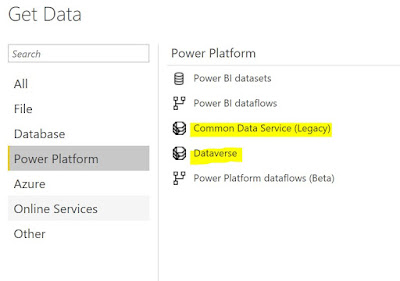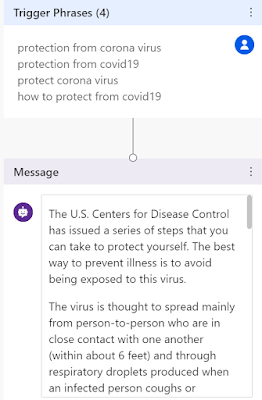Feedback is a gift and managing feedback from customers / vendors / employees is crucial for every organization. I have written earlier about measuring customer experience. This blog is about the new enhancement to Dynamics 365 Customer Voice. Now you can send a Survey directly from Dynamics 365 apps like Sales or Customer Service.
About Customer Voice - Dynamics 365 Customer Voice is an Enterprise Feedback Management app. The app enables you to create, distribute and gather real time survey feedback from your customers and generate insights with metrics. The insights from your customers can help you to transform your products, service and business processes.
 |
| Dynamics 365 Customer Voice |
D365 Customer Voice app is used to design and distribute the survey. You can send the survey in multiple ways as shown below. The limitation was you could not send the survey from within D365 apps earlier.
 |
| Multiple ways to distribute survey |
Now you can send a survey directly from within Dynamics 365 Apps like Customer Service, Sales or Marketing. As shown below you can send a survey to a lead from Sales Hub.
 |
| Send survey from D365 Sales app |
Below are the steps you can take to send a survey from D365 model driven apps.
1. Enable and set-up D365 Customer Voice in your D365 Tenant.
2. Create the Project and link it to your D365 Dataverse environment.
3. Create your Survey using Customer Voice
If you want more details for the above 3 steps please refer my earlier blogs here - Set-up Customer Voice. I will write in details about the further steps below.
4. Install the Send Survey solution
Microsoft has provided a free app on Microsoft appsource that you can install in your D365 dataverse environment.
 |
| Send Survey app |
Check that the solution is installed at make.powerapps.com > solutions
Publish all customization.
5. Now you should see the Send Survey button on a lead or a case form. You can also see it on a Contact record.
6. Once you click on the Send Survey button you will get to choose the Survey you want to send. This is based on the Survey you created or someone shared it with you in Customer Voice.
7. Once you choose the Survey and click next, you will get to select the email template and locale
Note - The Sender is the 'user name' who sent the email and Microsoft default email address. You can change the sender email if needed. That will require some work on the org settings in Microsoft 365. (more details here)
 |
| Change the sender's email address |
I hope this helps you to get started using the Send Survey option from Dynamics 365. Please let me know how you like the new functionality and your experience with Customer Voice.
Thanks for reading.
Mihir Shah | @mihircrm | 365WithoutCode