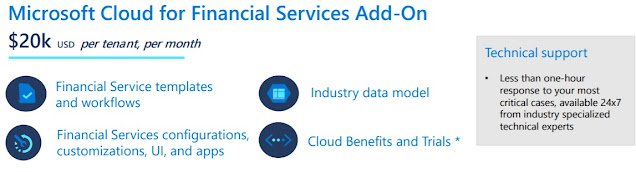This is a continuation of my blog series - What's new in Power Platform for the 2022 Release 2. This time the focus is on Process Mining using the Process Advisor. I will discuss here the need for a business process review and how a tool like process advisor can be useful for the organization. There are some paradigms to reflect upon,
"That's how we have always done it"
Organizations have been running business processes for ages on their ERP / CRM platform of choice. The processes may get modified over time and there may be "process debt" which is some old process that is still leftover in place because that was the way the system was set-up. In fact I have asked many clients why they do it in a certain way and the most common answer was "that's how we have always done it here!!"
"We are special"
Another common answer to the question is "we are special" or "our business is unique". Every client is unique in the way they want to operate their business processes and that can create an ego issue when recommending solutions. I have worked with Clients who have changed their Systems three times but they refused to modify their business process. It is always the systems fault!!
"You cannot improve what you cannot measure"
I normally look for quantifiable data to prove to the client the benefits of a process change. When I ask the Client for any measurement on their business process KPI's they are looking at me as if I am from another planet. What's the point of implementing a system whose performance you cannot measure? How do you ensure the process is working or not? How do you plan to improve??
That is where the Process Mining can help. It may be time to re-evaluate your current CRM / ERP processes. This will help in -
1. Setting a baseline - How are we doing today? How fast do we complete a Customer support case? What is our Lead to Opportunity conversion ratio?
2. Identify process bottlenecks - What is the longest stage / step in providing a Customer quote? Where does the Case gets stuck the most? How many variants of the process are there?
3. Automate - Identify what can be automated? Provide a business case for automation? How much can we decrease the Call Center agent time by automating certain steps? Do we really need to wait for an approval for all Cases?
4. Re-evaluate your process - Is it required? obsolete? What are the competitors doing? What can we improve? Are we in compliance?
Microsoft has recently announced the public preview of the Process Mining capabilities with Minit and Power Automate Process Advisor.
 |
| Process Mining - map and dashboard |
Some of the new capabilities added to the Process Advisor are detailed here - https://learn.microsoft.com/en-us/power-automate/process-mining-overview
Highlights -
- Improved web experience
- New Minit Desktop App for deeper analytics
- Customizable reporting using Power BI and new pre-built templates
In order to get all the benefits of Process Mining you may require multiple licenses that includes - Power Automate per user, Power BI premium, Microsoft Dataverse etc. If you already have all the required licenses why not try and make use of Process Mining today?
I will write more about the new Process Mining capabilities in my future blogs. Till then let me know what is your thoughts on Process Mining and how it can help to change your business processes. Thanks for reading.
@mihircrm
365WithoutCode