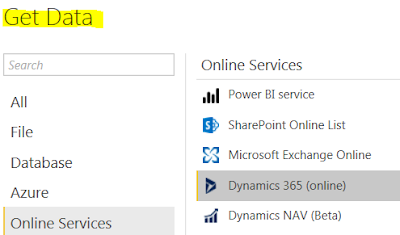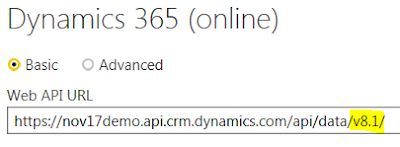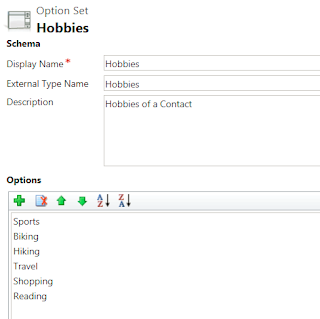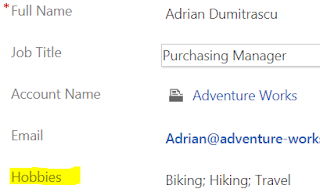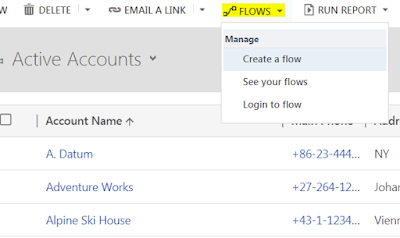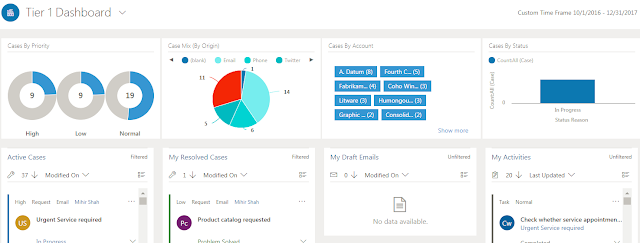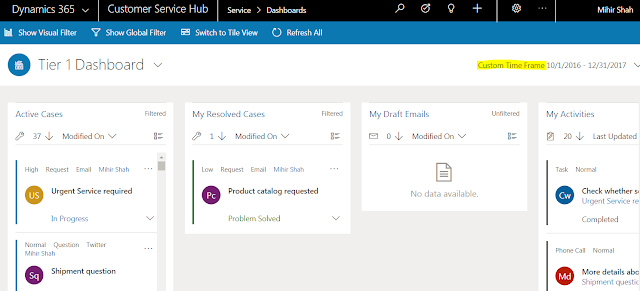This is part-4 of a multi-series blog on Power BI and
Dynamics 365. The earlier blogs are on integrating Power BI with Dynamics 365
(Part-1), the Power BI Desktop (Part-2) and Data Insights (Part-3). This blogs focuses
on deployments considerations for Power BI with Dynamics 365 online. It
compares 3 deployment approach taking into cognizance the Enterprise
environment and data culture.
Power BI deployment scenario with Dynamics 365 online -
Before we delve into deployment approach options let’s look
at how Power BI will be typically deployed with Dynamics 365 online.
 |
| Power BI deployment with Dynamics 365 online |
2. Datasets and reports - The data modelling, enhancements
and reports are created using Power BI Desktop. They are then published into
PowerBI.com online service and on mobile applications.
3. Dashboard and Data Insights - The dashboards are created
in PowerBI.com PowerBI.com also allows users to get quick insights from their
data using algorithms developed by Microsoft. The data insights visuals can
also be added to the dashboards.
The dashboard can be brought into Dynamics 365 as a personal
dashboard and shared with other users within Dynamics 365.
Considerations for Power BI deployment -
There are many factors to consider when deploying Power BI
in an Enterprise environment. If it is to be used in conjunction with Dynamics
365 online, as an analytical reporting tool we need to include additional
considerations. The enterprise environment and data culture also impact the deployment approach.
1. Security –
Dynamics 365 has a very granular security model. The
structure includes Business units, security roles and teams. User may have
access to data based on the security role they have, which business unit they
belong to and what teams they are a member of, in addition to any other
customization's.
Unfortunately Power BI does not respect any of the security
construct within Dynamics 365. Additionally Power BI has its own row level
security model which applies to the data set, reports and visualizations that
are created in Power BI.
The visualizations developed within Power BI can be integrated
and shared with other users who may or may not have access to the original data
from within Dynamics 365 online. So it is important to manage the sharing of
the visualizations within Power BI and Dynamics 365.
2. Governance
Governance for Power BI with Dynamics 365 applies to the
sourcing of data and data storage. Power BI online can get data from within
Dynamics 365 online and many other data sources which may or may not be part of
the Enterprise data environment. The data from different sources can be combined,
modified, enhanced and modelled to generate Reports and visualizations.
In enterprise deployments considerations have to be given to
the source of Data. Also any modifications or enhancements made to source data
needs to be governed. It is vital for user adoption that the data source is
trusted, accurate and follows the Enterprise data management process.
There are limits to the amount of data stored in Power BI
and also the size of the Data sets. The limits are dependent on the license
type and quantity. Currently the limit is @1GB per data set and 10 GB per user
for a Power BI pro license. Enterprise needs to make sure they comply with the
licenses and data storage limits. Considerations have to be given to what kind
of data is being stored and how long will the data storage is to be maintained.
3. Ownership
The ownership here refers to the responsibility of creating
and managing the reports and visualizations.
Business power users have access to both Dynamics 365 and
Power BI. They see the day to day business transactions being accumulated
within Dynamics 365. They want to analyze and gain quick insights from the transaction
data, would like to be able to create their own data model and prepare visualization’s.
This will help them in understanding the business better and make decisions to
react to the business challenges and ultimately make the business successful.
The Enterprise IT team on the other hand have been managing
Dynamics 365 development and deployment. They would similarly like to manage
the creation and deployment of Power BI & integration with Dynamics 365.
The
Enterprise IT follows a standardized development process. They want to be able to
make data models that can be consumed and re-used with multiple divisions within
the Enterprise. They also want to make sure that the reports and visuals adhere
to Enterprise formatting guidelines.
It is important to acknowledge and appreciate the
differences between business users and IT team efforts and goals.
In consideration of the above, the following 3 deployment
approaches are proposed for Power BI with Dynamics 365.
1. Business led Power BI deployment – Here the business
power users are leading the integration and development of Reports and
dashboards using Power BI with Dynamics 365 online. IT is not involved in the
management of Power BI reporting. This gives flexibility and agility to business
users to create and develop their own datasets, reports and gather insights
quickly.
2. Corporate (IT) Power BI deployment – This is the traditional
approach where the Corporate IT department gathers the business reporting
requirements and provides the business users the reporting and dashboards in
Dynamics 365 to consume only. The business users have very little if any,
capability of creating their own visuals other than the filters provided in the
dashboards. The entire integration, generations and publishing of the reports
and dashboards is managed by the IT department.
3. IT managed and business led Power BI deployment – A new
approach to Power BI deployment is combination of both IT and business teams to
work together. In this approach the data sourcing and governance is managed by
IT. The IT team gets the reporting needs from Business. They, using the Power BI
desktop and data gateways, integrate and ingest data, develop the data sets,
models and reports and create Apps for deployment. The Power BI apps are published to PowerBI.com
service and made available to business power users.
Business power users have access to PowerBI.com service and access
the Apps published by IT. They can generate / edit the reports, create their
own dashboards and get insights from PowerBI.com. They also can import the
PowerBI.com dashboard into Dynamics 365 and share with other users.
The deployment approaches are compared below.
#
|
Description
|
Business Led Power
BI deployment
|
Corporate (IT) Power
BI deployment
|
IT managed /
Business led Power
BI deployment
|
1.
|
Ownership
|
Business
|
Corporate IT
|
Corporate IT & Business
|
2.
|
Data sourcing and Semantic layer
|
Business
|
Corporate IT
|
Corporate IT
|
3.
|
Data modelling and reports
|
Business
|
Corporate IT
|
Corporate IT / Business
|
4.
|
Dashboard and Insights
|
Business
|
Corporate IT
|
Business
|
5.
|
Data Governance
|
High risk of business users ingesting unqualified data
|
IT team manages data based on Enterprise guidelines
|
IT team manages data based on Enterprise guidelines
|
6.
|
Security
|
Risk of business users accessing & sharing sensitive
data
|
IT manages and controls access to data and sharing
|
IT manages and controls access to data and sharing
|
7.
|
Agility and speed – Turnaround time
|
Faster turnaround of reports & insights
|
IT follows the enterprise reporting process. This may
incur high turnaround time
|
IT follows the enterprise reporting process and business get
access to generate dashboard and insights
|
8.
|
Agile development
|
Exploratory and non-linear
|
Traditional and sequential
|
Traditional and sequential
|
9.
|
Development emphasis
|
Agility, speed and quick turnaround
|
Safety and security
|
Safety and security with flexibility
|
In conclusion there are multiple deployment options and Enterprise IT environment and data culture play a significant role in deployment approach. One approach I would recommend is that the Power BI and Dynamics 365 reporting development can start with Business led exploratory approach and over time transfer to IT Managed or Corporate led deployments.
I hope you enjoyed the blog and do let me know your comments.
Thanks for reading
Mihir Shah
365withoutcode
Reference -
1. Microsoft whitepaper - Planning a Power BI Enterprise deployment (https://docs.microsoft.com/en-us/power-bi/whitepapers)
Reference -
1. Microsoft whitepaper - Planning a Power BI Enterprise deployment (https://docs.microsoft.com/en-us/power-bi/whitepapers)