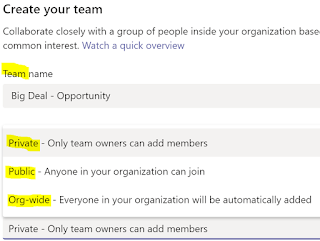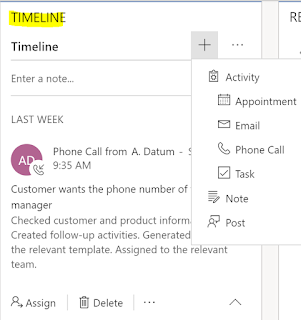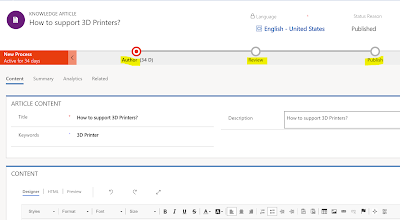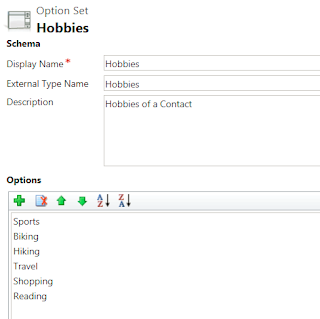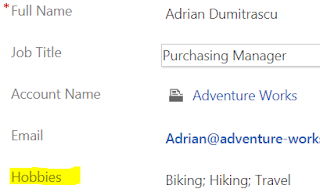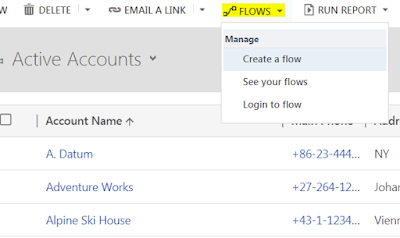Once an enterprise application like Microsoft Dynamics 365 goes live within an organization there is lot of excitement. The project team is happy with the results of the efforts over the year/s. It is the day after going live that the operations team is faced with the post go-live challenges. There are lots of questions on how to support, operate, manage, adopt and scale the new Dynamics 365 application. Microsoft Dynamics 365 in an enterprise cloud environment can be very challenging. There could be multiple integrations with other systems within and outside the organization, compliance and security requirements, business enhancements needs and performance management. This requires planning and coordination with multiple teams. This blog series is about how to prepare and plan for managing of an enterprise Dynamics 365 app. Here are the top 10 things to consider -
1. Governance (decision making) - There needs to be a governance team in place. There could be multiple operations support teams working on the system for example the application support and maintenance team, the infrastructure and security management team and the application enhancement team. There has to be a defined governance team that may consists of representatives from business, IT, Project and executive management. This helps the operations team to report any blockers, get the guidance and support for the system management. The governance teams meets on a monthly cadence and reviews the teams progress and challenges. They will discuss how to resolve the blockers, improve the operational performance and opportunities for enhancing the Dynamics 365 application.
2. Security and Access control - As the Dynamics 365 application usage increase so does the need to add new users and give them proper access. There could also be challenges with the existing users who may need to modify their security roles, teams and business unit. It is an ongoing challenge to manage the users access and application security which needs to be considered and managed. Assigning a role based user security template will make the access streamlined.
The tasks for the security team is to regularly review and update user security roles, active directory teams and business units as user responsibilities change. Also remember to remove users and reassign licenses when the users are no longer required to access the app. Finally regularly audit user access logs on a monthly or quarterly basis to identify any unauthorized or suspicious activities.
3. Data security and integrity - Having a reliable quality data is important for the adoption and success of the Dynamics 365 app. Users should be confident that the data that they rely on to make business decisions is safe and trustworthy. Implement a data governance practice to maintain data integrity and quality. Regularly set reviews, cleanse and maintain data for accuracy, completeness and consistency. Users should be provided training in proper data entry and maintenance standards.
The data loss prevention rules should be in place to prevent the leakage of data. Sensitive data in the Dynamics 365 app should be protected and secured using field level security. Duplicate detection should be in place and active where needed. It is essential to set-up data validation and duplicate detection rules to prevent erroneous and unreliable duplicate data. Data lifecycle, archival and storage needs to be planned as the data size grows with complexity.
4. Application Performance Monitoring - The Dynamics 365 application and related infrastructure should be continuously monitored for any issues, bottlenecks or maintenance requirements. A mechanism should be in place to trigger alerts and auto create incident support tickets for any identified issues. The error logs, system logs and performance metrics should be reviewed for measuring the performance of the application. Users should be trained in identifying and reporting issues with proper documentation.
Microsoft provides many options to monitor and manage Microsoft Dynamics 365 and Power Platform. The Power Platform Admin Center has OOTB performance metrics that can be reviewed. Additionally Azure Monitor and Application Insights can be set-up to track and monitor the performance. Additionally you can even use Power Automate to trigger alerts and create incident support tickets.
5. Support Team - Plan to have a dedicated multi-level support team. The teams can be set-up on a Tiered support level based on the incident complexity, severity and priority. Tier 1 and 2 support can be provided by the organization support helpdesk. Tier 3 support can be provided by the Application Manage Services Partner and Tier 4 support can be from Microsoft product support team. It is important to have the team trained on the business application and on supporting Dynamics 365 and Power Platform.
6. Product updates and upgrades - Microsoft provides 2 major updates annually for Microsoft Dynamics 365. Plan in advance to have the Dynamics 365 updates tested and implemented.
 |
| Safe deployment of updates for Dynamics 365 by region |
The business and IT needs will require regular enhancements of the Dynamics 365 application and supporting infrastructure. Ensure proper training of the support team as part of the enhancement of the Dynamics 365 application and infrastructure.
I hope this helps your organization in planning for the post go-live operations and management of the Dynamics 365 enterprise application on Microsoft cloud. Please stay tuned for my next blog where I will discuss the remaining 4 items to consider when managing Microsoft Dynamics 365 enterprise applications. Let me know your thoughts and thanks for reading.
@MihirCRM
365WithoutCode