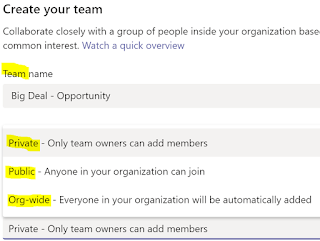Teams is integrated with Office 365 Apps. Creating a team also creates a SharePoint team site and also an Office 365 group for the team, which can be accessed from Outlook. As discussed in my earlier blog, Team consists of Channels and all communications and collaboration is done within the Channel. You can add a tab to the channel to show records from other Apps like Dynamics 365 and GitHub.
Teams will be useful for users to form groups to discuss, collaborate, share and do meetings together. It helps the team members to have one go to location for all messaging, documents, notes, design and meetings.
For example I have created a Team called Big Deal Opportunity. Within the team is the Bids and proposal Channel. I want to link my channel with the Dynamics Account - Bob the Builder so I have all the up to date info about the Account and Opportunity in one place where the team is working together for bidding and proposal development.
1. On the channel select the '+' sign to add a Tab. Search for Dynamics and select Dynamics 365 - preview (Note - The Dynamics 365 integration is in preview and needs to be enabled in Dynamics 365 > Settings > Preview tab)
 |
| Add an App to Team |
2. Select Org and Entity - If you have multiple environments it will ask you to select the Dynamics Org and also the Unified Interface App.
 |
| Select Org and App |
1. Only Dynamics 365 v9 and above will work for Team integration
2. Only Unified Interface Apps will work. Not Web Client.
3. Select Entity and Record - The last step is to select the entity (Account) and the record.
 |
| Select entity and record |
 |
| Account Tab in Teams |
As you can see now the team can get all the info from the Dynamics 365 Account record (or any other record) on to the Team Tab.
Another good integration for Teams, is with One Note. I added a One Note Tab on the Channel, which the Team can view and work on as they collaborate.
 |
| One Note Tab in Teams |
Mihir Shah
@mihircrm
365WithoutCode