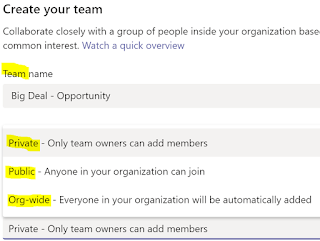This is part-1 of my blog series on AI with Dynamics 365. In
my earlier blog I discussed about the need for systems of intelligence and how Microsoft
has introduced a suite of AI apps with Dynamics 365. This blog is on
Dynamics 365 AI for Sales.
Enterprise clients want a healthy sales pipeline with motivated sales force. It is vital to provide all necessary tools for the sales person, to be able to focus on the right leads and opportunities and close sales faster to deliver on sales targets. Dynamics 365 AI for Sales aims to do just that –
·
Help increase Sales – Business management
·
Analyze sales team performance – Team management
·
Get insights on Customer interaction – Call Intelligence
 |
| Dynamics 365 AI for Sales |
Why use
Dynamics 365 AI for Sales? – Large enterprises gets 1000’s of leads and opportunities
from different channels and sources. They are all collected, cleansed and fed
into a sales management system like Dynamics 365. The plethora of leads and
opportunities can become overwhelming for a sales person, and it becomes difficult
for the Sales team to focus their efforts on the important lead or opportunity
and build the right customer relationship.
 |
| Predictive Modelling - using Azure ML |
Dynamics AI for Sales removes the manual guess work out of the Sales persons hand. It analyses the data within Dynamics 365 and Office 365 (exchange). It than uses Azure machine learning to creates a predictive model that scores and categorizes the leads and opportunities and identifies trends on a real time basis.
This provides indicators for the Sales team to identify the right lead and opportunity to meet their Sales goals.
 |
| Identifying trends |
With the right information on the Opportunity or Lead such
as the score, grade & trend is improving or declining – the Sales person
and team can than work on it and get it to close faster. This will help increase
the Lead qualification and Opportunity close rate and improving the overall business.
Initial observations –
- Dynamics 365 AI for Sales only works with data from Dynamics 365. So if you need to integrate data from multiple systems outside Dynamics 365 it may not be feasible.
- Requires a separate license and it is a different app. Users may not want to log into to multiple App. Though the data is also shown in Dynamics 365 – like the Lead / Opportunity scoring, grading and trends. But the AI app has some cool visualizations for management.
- It currently only collects data from the OOTB Sales entities – Leads, Opportunities, Goals etc. If you are using custom entities than they will not be used for the predictive modelling. Also if you are not using OOTB entities like Goals the app may not be that useful.
- The models cannot be customized as provided by AML.
Considering this is still in
preview & version 1.0, I would expect it to only improve over time. My
thoughts are, this is a good way of proving how you can integrate Dynamics 365, Office 365 & Azure ML and make an AI app to help the organization do more.
To achieve the above is not an easy task and needs
understanding of the organization sales business process and Dynamics 365 Sales
integration. Systems of intelligence cannot be built overnight and needs the
underlying data from systems of engagement and systems of records.
I hope this
gives you a brief idea of the upcoming capabilities of Dynamics 365 AI for
Sales. In my next blog I will write more about the implementation of Dynamics
365 AI for Sales. Keep reading.
Mihir Shah
365WithoutCode