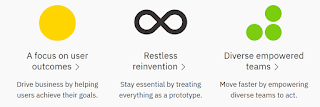In my earlier blog I had written about connecting with PowerBI and Dataverse (D365) using the CDS or Dataverse connector. You can also use the Power BI template Apps that Microsoft has provided to see your Sales or Service data in PowerBI.com
As always there are pre-requisites for using the Apps. They are - 1. You need to have a Power BI - Pro license for all users who want to consume the app and also 2. Admin access to install the App and connect to D365.
So now that we have the requisite license and access let us install the template app. There are 3 D365 - Power BI template apps. They are shown below with demo data
1. Sales Analytics. https://tinyurl.com/88g43r2m
 |
| Sales Analytics Power BI App |
2. Process Analytics: https://tinyurl.com/5ybgdqze
 |
| Process Analytics App |
(I am not a fan of the background bluish color but that can be removed using PBI desktop as I have mentioned below)
3. Customer Service Analytics: https://tinyurl.com/3a2v2pmg
For this demo I was unable to get the demo data loaded in the app or connect the app to D365. This is from the Appstore -
 |
| Customer Service Analytics Power BI |
I will write about the Sales Analytics App below -
1. Install - Go to https://tinyurl.com/88g43r2m and click on Get it now (or in PowerBI.com go to Get Data and search for Sales Analytics app)
2. Once the app is installed you will see the App in PowerBI.com You will be able to see the App with demo data. You can also connect the App to your specific D365 / Dataverse instance. Once connected the D365 instance data will load into PowerBI.com
You get the below different reports in Sales Analytics App.
3. You can than analyze the data in PowerBI or you can import the dashboard into D365. (I will write more about this in my later blogs)
4. The OOTB app does not have any custom tables and you will need to customize the App. This is now possible by downloading the Power BI report and importing the PBIX file into Power BI desktop. Use the link below for downloading the Sales Analytics or Process Analytics Power BI report PBIX file.
https://tinyurl.com/1royw6my
5. Now you can add the custom tables and columns to the Power BI reports and create your own App.
I believe that the template apps are a very good starting point to use Power BI with Dataverse. Let me know if you have any questions or any other ideas of using Power BI with Dataverse / D365.
Thanks for reading
@mihircrm / 365withoutcode