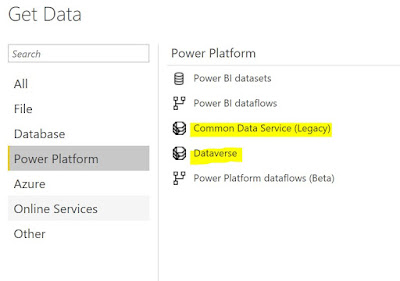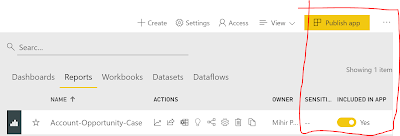In my previous blog I had written about Customer Voice - An Overview. This blog covers important topics to consider when deploying Customer Voice in the enterprise.
1. Customer Voice is an Enterprise Feedback management app. It is not customizable as other apps of Dynamics 365. So what you see is what you get. It is easy to use and may fit most of your business requirements. But if you want to further enhance it currently Microsoft has not allowed for enhancement of the Customer Voice app. Hence it is important to consider various aspects of the app to determine how to optimally deploy in the organization.
2. Data Storage - My first thought for any Customer app is - how is the Customer data managed ? In your org there could be many departments globally who will be using this app for creating customer surveys. The information collected from the Customers using the Survey may need to be kept secure due to many reasons (industry or government regulations, GDPR restrictions ...) and it is imperative to understand where the data is and who has access to the data. Below is a visual representation of the data flow.
 |
| Customer Voice - Data Flow |
The data is stored in mainly 2 data stores - 1. Customer Voice App and 2. Dataverse environments. The data is also processes by Azure Cognitive Services and Dynamics 365 marketing sends the survey.
Customer Voice app will store the data mainly in North America and for Europe Customers it will store in Europe data centers. The data stored in Dataverse is based on the local environment location.
3. Project - When a project is created the Dataverse environment is selected for the Project. So a user can have Customer Voice access to projects which are in Dev / QA / Test and Prod environments. They are all accessed from the same Customer Voice app. The contacts are populated into the project from the connected environment.
 |
| Project and Environment |
3. Using with Customer Service - Chances are that you are going to use Customer Voice and Customer Service together. If so both Customer Voice and Customer Service (or any other D365 app) will need to be in the same tenant. This will enable functionality like auto send a survey when a case is closed in Customer Service.
4. Security - Users who need access to Customer Voice to create and send Surveys need to have the Project Owner security role (or custom role with the privileges)
 |
| Project Owner - security role |