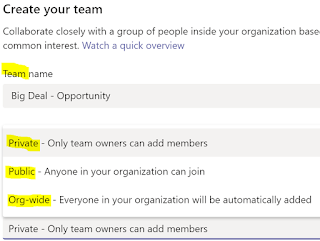Microsoft with its April 2019 release is introducing many new AI apps. The Dynamics 365 AI for Customer Service Insights app is currently in public preview and will be in General Availability soon.
Why Customer Service Insights ?
Enterprise Clients over the past 2 decades have put their focus on providing and improving their customer service. A good customer service experience can help to improve the image, quality and value of the Brand. Call Centers were created and industry specific technology systems were put in place to enable the CSR agents to manage the growth in customer service requests.
Over the past few years the # of channels for customer service have increased with the customer demanding attention on the go 24 hours from any device. As the service calls, emails, chats and tweets have exponentially grown so has the data collected by the different Customer Service apps.
It has become more difficult to detect and predict trends in product and service issues and take pro active actions to correct and improve. That is where Customer Service Insights plays a key role in helping organizations improve and manage customer service.
 |
| KPI Summary dashboard |
It comes with a Sample dataset and you can also connect to your Dynamics 365 environment using Settings > Workspace.
Customer Service Insights brings in all the relevant data from the Dynamics 365 environment and generates insights using AI. For example the Case are automatically grouped into Topics. The visuals are using PowerBI which enables to select data in one chart and see the corresponding data in other charts. It also has the ability to export data from each visual.
There are currently 4 dashboard. Each dashboard can be filtered using - Time period, Product, Channel, Business Unit and Team.
I will briefly discuss the intelligence surfaced in the charts within the dashboards.
1. KPI Summary - This dashboard gives an over view of the Customer Service performance. The Case Volume driver chart shows the Topics which are the main current drivers for customer service requests. Also the Emerging Topics identify the cases which are growing fast and on which the agents may need to be provided additional support.
The red and blue arrow shows the trend (- or +) in each KPI.
 |
| KPI |
2. New Cases - dashboard gives you more details on the popular and emerging topics for the new cases as well as case priority and timing. The timing chart may help in identifying time trends and staffing the CSR's. It also shows the different channels from which the case originate.
 |
| New Cases |
 |
| CSAT |
 |
| Resolution |
Some things of note -
1. Currently it only ingests data from Dynamics 365 and in the future other apps data like SalesForce and ServiceNow may be added.
2. You can tweak / cleanse the subject field to better align the topics
3. Field mapping is possible
4. We do not have the capability to configure the AI model.
I hope this gives you a flavor of the Customer Service Insights and please do let me know your views and experiences. Keep reading.
Mihir Shah
365WithoutCode
@mihircrm